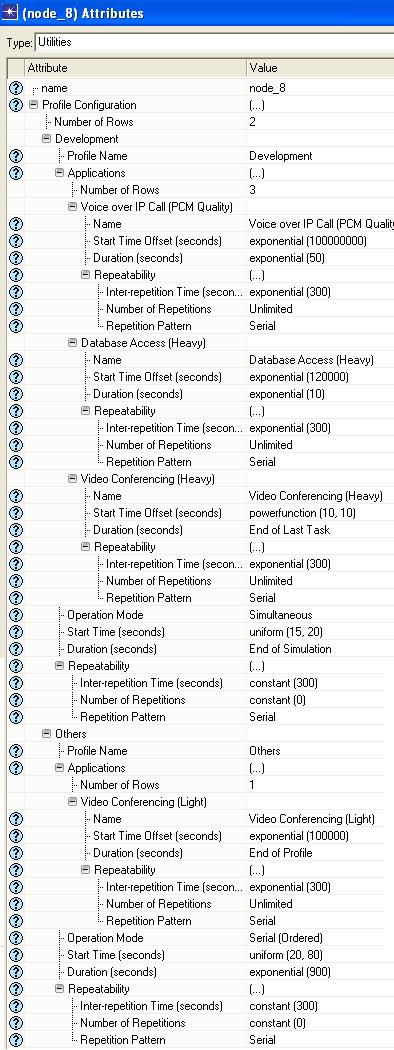Hello,
This is my first blog post. Hope it will be interesting to you. I am going to start with network simulator tool OPNET14.5.
So, What is OPNET14.5 ????
OPNET is a network modeler through which one can design any kind of
network model and then can simulate it. 14.5 is the version of OPNET and
it is freeware.
Here simulation means OPNET will generate the traffic as defined in
attributes set by user and will generate results like utilization,
collision, load, etc (these analysis parameters are again set defined by
user. We will discuss later on how to define each attribute).
Now, first we will discuss about how to install and major part is how to configure the OPNET on MS VS2008.
INSTALLATION
OPNET 14.5 modeler have three packages. So install them in sequence as:
1. First install OPNET Modeler.
2. Second Install OPNET documentation.
3. Then last install OPNET library.
Also, note that every package is installed in same directory.
CONFIGURATION
Now, after installing one have to set environment variables. So, I think
first question will be why we need to set environment variables?? If we
don't do what will happen???
Well, I will answer you at the end of this discussion. :) :)
I am considering that MS VS2008 is installed in default directory
i.e.( C:\Program Files\Microsoft Visual Studio 9.0\ ). First right click
on 'My Computer' choose 'Advanced" tab and the click on
'Environment Variables'. Then in system variables add following
variables:
a) PATH
C:\Program Files\Microsoft Visual Studio 9.0\Common7\IDE;
C:\Program Files\Microsoft Visual Studio 9.0\VC\BIN;
C:\Program Files\Microsoft Visual Studio 9.0\Common7\Tools;
C:\Program Files\Microsoft Visual Studio 9.0\Common7\Tools\bin;
C:\WINDOWS\Microsoft.NET\Framework\v3.5;
C:\WINDOWS\Microsoft.NET\Framework\v2.0.50727;
C:\Program Files\Microsoft Visual Studio 9.0\VC\VCPackages;
C:\Program Files\Microsoft SDKs\Windows\v6.0A\bin;
b) LIB
C:\Program Files\Microsoft Visual Studio 9.0\VC\ATLMFC\LIB;
C:\Program Files\Microsoft Visual Studio 9.0\VC\LIB;
C:\Program Files\Microsoft SDKs\Windows\v6.0A\lib;
c) LIBPATH
C:\WINDOWS\Microsoft.NET\Framework\v3.5;
C:\WINDOWS\Microsoft.NET\Framework\v2.0.50727;
C:\Program Files\Microsoft Visual Studio 9.0\VC\ATLMFC\LIB;
C:\Program Files\Microsoft Visual Studio 9.0\VC\LIB;
d) INCLUDE
C:\Program Files\Microsoft Visual Studio 9.0\VC\ATLMFC\INCLUDE;
C:\Program Files\Microsoft Visual Studio 9.0\VC\INCLUDE;
C:\Program Files\Microsoft Visual Studio 9.0\SDK\v3.5\include;
e) NetSamplePath
C:\Program Files\Microsoft Visual Studio 9.0\SDK\v3.5;
f) DevEnvDir
C:\Program Files\Microsoft Visual Studio 9.0\Common7\IDE;
g) FrameworkDir
C:\Windows\Microsoft.NET\Framework;
h) FrameworkSDKDir
C:\Program Files\Microsoft Visual Studio 9.0\SDK\v3.5;
i) FrameworkVersion
v2.0.500727;
j) VCBUILD_DEFAULT_CFG
Debug^|Win32;
k) VCBUILD_DEFAULT_OPTIONS
/useenv;
l) VCINSTALLDIR
C:\Program Files\Microsoft Visual Studio 9.0\VC;
m) VSINSTALLDIR
C:\Program Files\Microsoft Visual Studio 9.0;
Oops!!!!! lot of variables...:) :)
Now I will answer the question raised at the starting of discussion Why it is required??
So we can design a network in two ways a) Using the Object Pallete and
b) Through coding... Obviously no one wants to do it though coding when
everything is graphically done by just setting attributes and code will
be generated for same. So whatever you are designing graphically , for
same a code will be generated in C that needed to be compiled before we
do simulation so all these variable we defined above will set the path
for all header files required for compilation and execution of the
network. That's why OPNET requires VS2008 because it uses VS2008 for
code compilation and execution. That's why we need to set
these environment variables. I think now you got answer of first
question that why we did that. Now if we don't do it then we can design
the network but cant simulate it.
I think if you go to manual of OPNET you will find the same variable but
if it is for VS2005 the directory names will be different for example
.Net framework used in VS2005 is v2.0 while in VS2008 it is v3.5 so you
need to make changes at all respective places.
Also if you get error during compilation that
gna_email_mgr.pr.tmp.c
c:\opnet\14.5.a\sys\include\vos.h(105) : fatal error C1083: Cannot open include file: 'WinDef.h': No such file or directory.
Then search the Windef.h in my computer. You will get lot of results but you have to select the path as:
C:\Program Files\Microsoft SDKs\Windows\v6.0A\Include;
Copy the address and append it to 'INCLUDE' environment variable value.
I think now we are done with configuration.
uuuhhhhh!!!!!! It seems that we have done a kind of project :) :) but
exactly speaking we have just set the environment for our projects :)
:).
Hope it gives you enough information to set OPNET 14.5 network modeler.
Follow this steps instead to configuration files
OPNET 14 installation guide.doc
Configuring OPNET 12.0 with .NET 2005 on Windows 64 XP Professional.doc
see and do
Opnet does not have a compiler. You have to install compilers like VC++
or visual studio 2005 or anyother version. Then you have to change the
environment variable of your computer. It will be in properties of your
MyComputer
On Windows NT:
Start -> Settings -> Control Panel -> System -> Environment
On Windows 2000 and Win XP:
Start -> Settings -> Control Panel -> System -> Advanced -> Environment Variables
Each time a variable is updated, you need to click the Set button for
the changes to take effect. Once all of the changes have been made,
click OK to close the dialog box.
Note that for some systems, the 8.3 format must be used in order to see
proper behavior (e.g. "C:\PROGRA~1\MICROS~1\Common\Tools"). Note also
that spaces should not be used immediately after the semicolon (";")
character in the environment settings. for further help in setting
system environment variables, contact your system administrator.
----------------------------------------------
THE FOLLOWING INSTRUCTIONS ARE FOR Windows NT, Windows 2000 and Win XP:
************* IMPORTANT NOTE *****************
For all of the environment variables below, do not put spaces between the directories.
There should be NO SPACE between the semicolon ";" and the drive letter of the next directory!
For example, the following is CORRECT:
C:\Program Files\Microsoft Visual Studio\Common\msdev98\BIN;C:\Program Files\Microsoft Visual Studio\VC98\BIN;
However, the following is INCORRECT:
C:\Program Files\Microsoft Visual Studio\Common\msdev98\BIN; C:\Program Files\Microsoft Visual Studio\VC98\BIN;
******************************
Add the following items to the PATH environment variable.
C:\Program Files\Microsoft Visual Studio\Common\msdev98\BIN;
C:\Program Files\Microsoft Visual Studio\VC98\BIN;
C:\Program Files\Microsoft Visual Studio\Common\TOOLS\WINNT;
C:\Program Files\Microsoft Visual Studio\Common\TOOLS;
Add the following items to the INCLUDE environment variable.
C:\Program Files\Microsoft Visual Studio\VC98\ATL\INCLUDE;
C:\Program Files\Microsoft Visual Studio\VC98\INCLUDE;
C:\Program Files\Microsoft Visual Studio\VC98\MFC\INCLUDE;
Add the following items to the LIB environment variable.
C:\Program Files\Microsoft Visual Studio\VC98\LIB;
C:\Program Files\Microsoft Visual Studio\VC98\MFC\LIB;
Add the following item to the MSDevDir environment variable.
C:\Program Files\Microsoft Visual Studio\Common\MSDev98
Note: These instructions assume MSVC was installed in the default location.
If MSVC was installed in a different location on your system you may need to
modify the paths specified above to match your installation.
TO VERIFY THAT THESE SETTINGS ARE CORRECT:
One quick way is to open a new OPNET Console (from the "Start" button,
select "Program Files"->"OPNET Modeler" -> "OPNET Console") then
type the following and examine the output of "path", "lib" and "include"
environment variables.
prompt> set
Another way to check, is to type the following command:
prompt> cl
If it returns the following output:
Microsoft (R) 32-bit C/C++ Standard Compiler Version 12.00.8168 for 80x86
Copyright (C) Microsoft Corp 1984-1998. All rights reserved.
usage: cl [ option... ] filename... [ /link linkoption... ]
Then it means that MSVC++ is in your path.
Note: If the instructions in this FAQ do not appear to succeed, in
certain very rare cases, it has been reported that the issues may be
fixed by using tildes ('~') in the above paths to achieve 8.3 format
such as:
C:\PROGRA~1\MICROS~1\Common\MSDev98
If you continue to experience issues, you may also wish to see the paths used by MS Visual C++ by examining the file:
C:\Program Files\Microsoft Visual Studio\VC98\BIN\VCVARS32.bat
Have a nice day